audio stream but also resume the film from where you left off.
(Thanks to 2COOL over at Doom9 forums for that code)
What you need:
IfoEdit
DVD Lab - this works with the Ver1.1 30 day trial.
Knowledge of how to make a multiple audio VTS.
(Multiple Audio Guide)
Make the menus as in this picture:
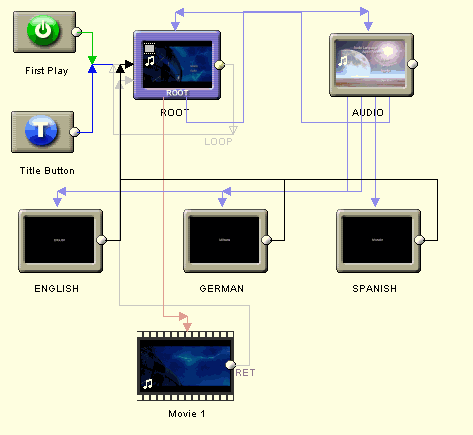
The Root Menu needs a button to start the film and a button for the Audio Menu.
The audio menu shall have buttons for each language and a Main Menu button.
Each language button leads to a Black Menu with a duration set to 5 seconds and containing a big text :
eg. ENGLISH
In the connections window, draw a link back to the Root Menu for each Black Menu.
This example includes three languages created in the order:
English, German, Spanish.
These Black Menus will not be seen in the finished product but create Menu-PGCs where we will place the commands with IfoEdit.
Compile to HD.
DVDLab will complain about missing buttons:
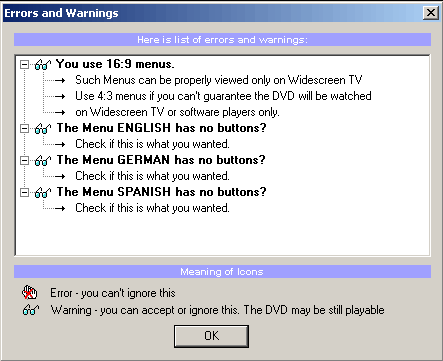
Thats OK let it run.
When finished, open VTS_01_0.IFO with IfoEdit. Click on the + sign of VTSM_PGCI_UT and see the menus the way IfoEdit sees them:

PGC-Menu_1 is the real root menu and contains commands only.
PGC-Menu_2 is the ROOT menu video you created with DVD LAB
PGC-Menu_3 is the Audio menu.
PGC-Menu_4 is English
PGC-Menu_5 is German
PGC-Menu_6 is Spanish
Open PGC-Menu_4 and scroll down a few pages to the "PGC command table". It will look like this:
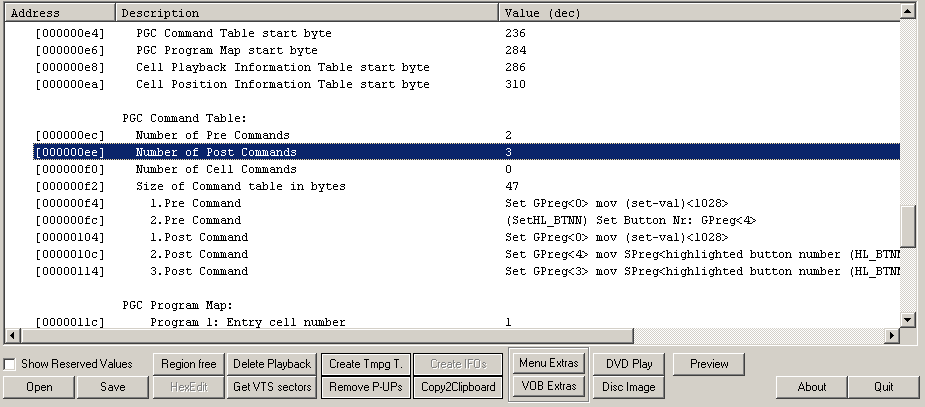
These are the steps for changing the menu commands:
1. Now we don't need the post commands so Right click them and choose delete!
2. Add two pre commands with the right mouse menu.
So now we have 4 commands and need to change all of them.
The modified IFO will look like this:
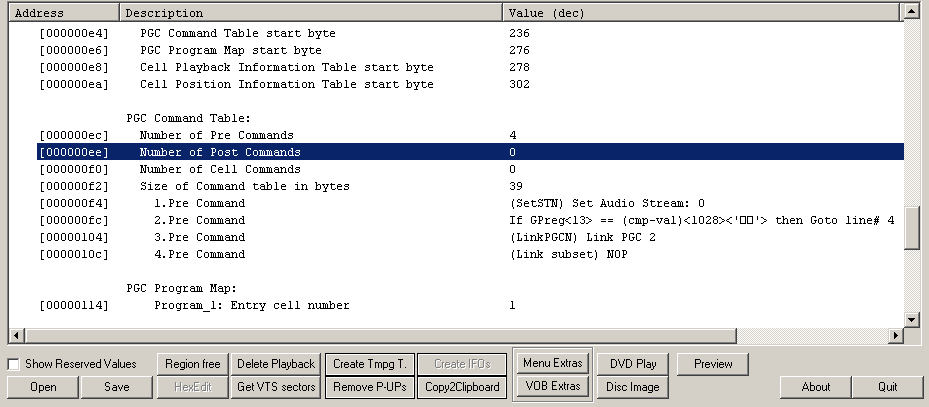
3. The first command is easy to change as it is available in the right mouse menu and sets the audio to stream "0" which in this case is ENGLISH
4. The second command is entered as a HEX number and to do this you double click on "2.Pre Command" and a dialog opens:
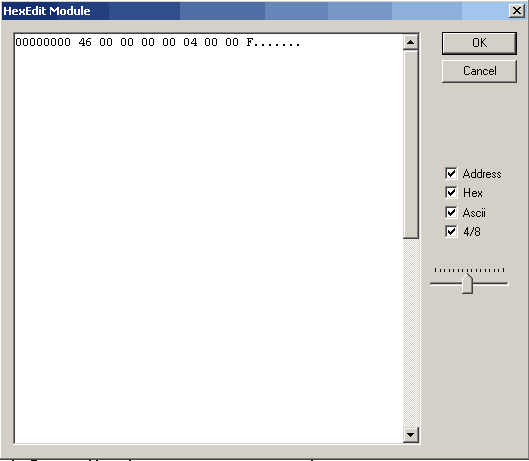
The number to enter is this:

[00 A1 00 0D 04 04 00 04]
Its better to edit in here with the keyboard alone so hit ENTER and then use the cursor keys to navigate.
Enter the number without using delete if you miss type something.
Just write Zeros over a mistake.
To refesh the view to see what you have changed, right click a command, choose edit and then hit ESCAPE.
5. The third command is also available from the right mouse menu right down at the bottom.
6. The fourth command is a HEX number again and looks like this:

[20 01 00 00 00 00 00 10]
This code resumes playback if it was already running.
SAVE
By now the command table should look exactly the same as the Modified IFO
REPEAT the steps above for PGC-Menu_5 and PGC-Menu_6 but each time stting the next audio stream 1 and 2 respectively.
SAVE
Next we add a command to VTS_PGCITTI / VTS_PGC_1
Again scroll down a few pages to the PGC command table.
Right click the post command and choose "Add Pre Command"
Double click the new command and write this number in there:

[71 00 00 0D 04 04 00 00]
This is how it should look:
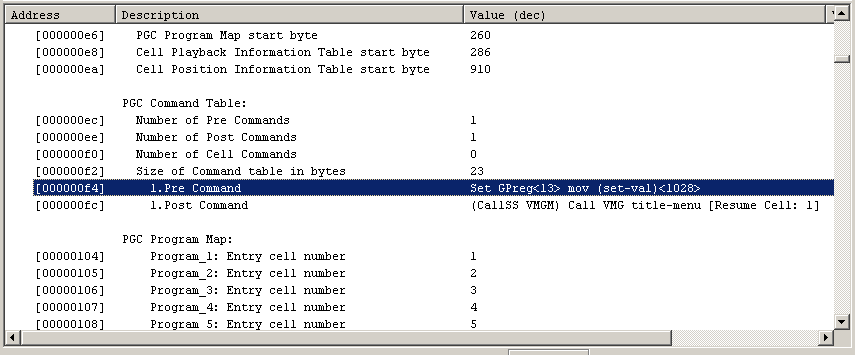
SAVE
The reason for this command is to set a value in the players memory when the film starts.
By pressing the audio menu button later this value is checked for in the black audio menu PGCs
with the 2. Pre Command we added and if true, the 4. Pre Command is executed which
resumes the film.
Last step is to change the menu type for our PGC-Menu_3. so the player knows we have an Audio Menu:
Click on VTSM_PGCI_UT again and scroll down to:
"Menu_3: VTSM Category Menu Mask"
double click that and change to "133"
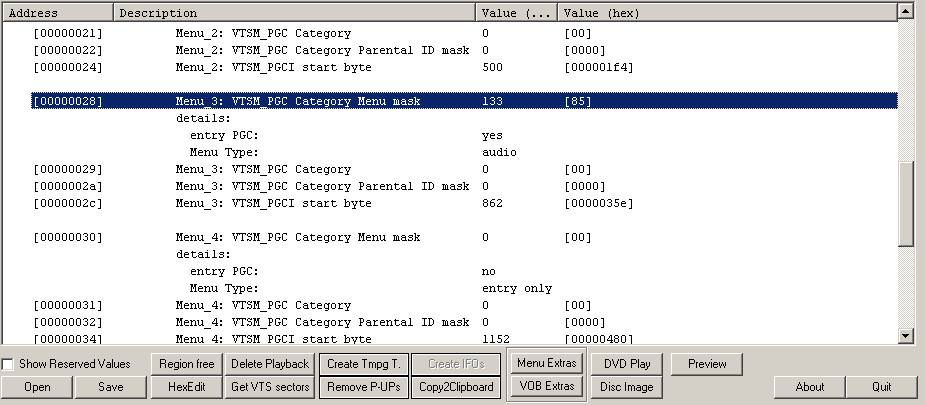
SAVE
Thats it !
You can either hit DVD Play in IfoEdit or test with PowerDVD or burn to a DVD RW and test.
If you find this guide usefull or have a question, please comment in the thread at forums.doom9.org
here: Guide to a Multiple Audio Menu with DVD Lab and IfoEdit